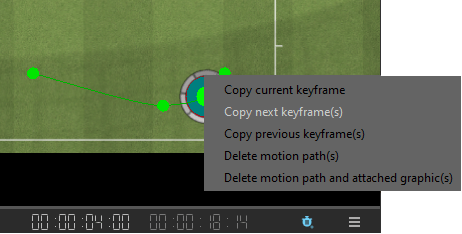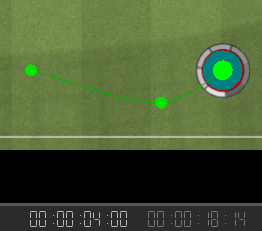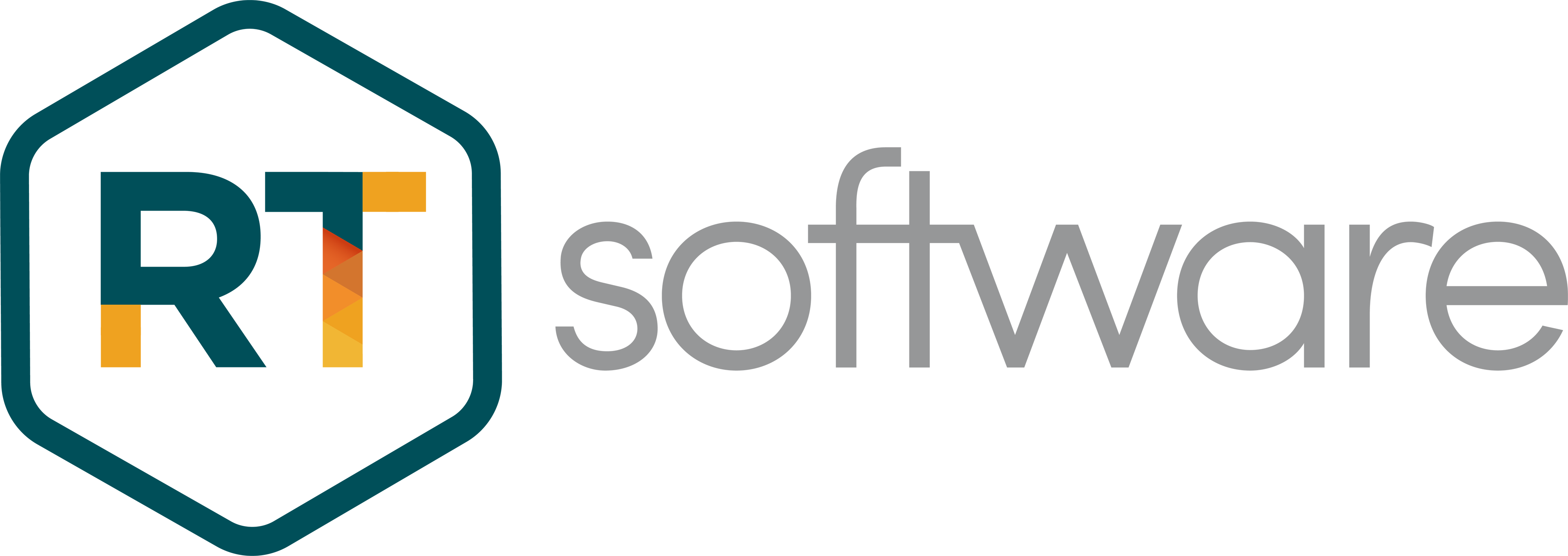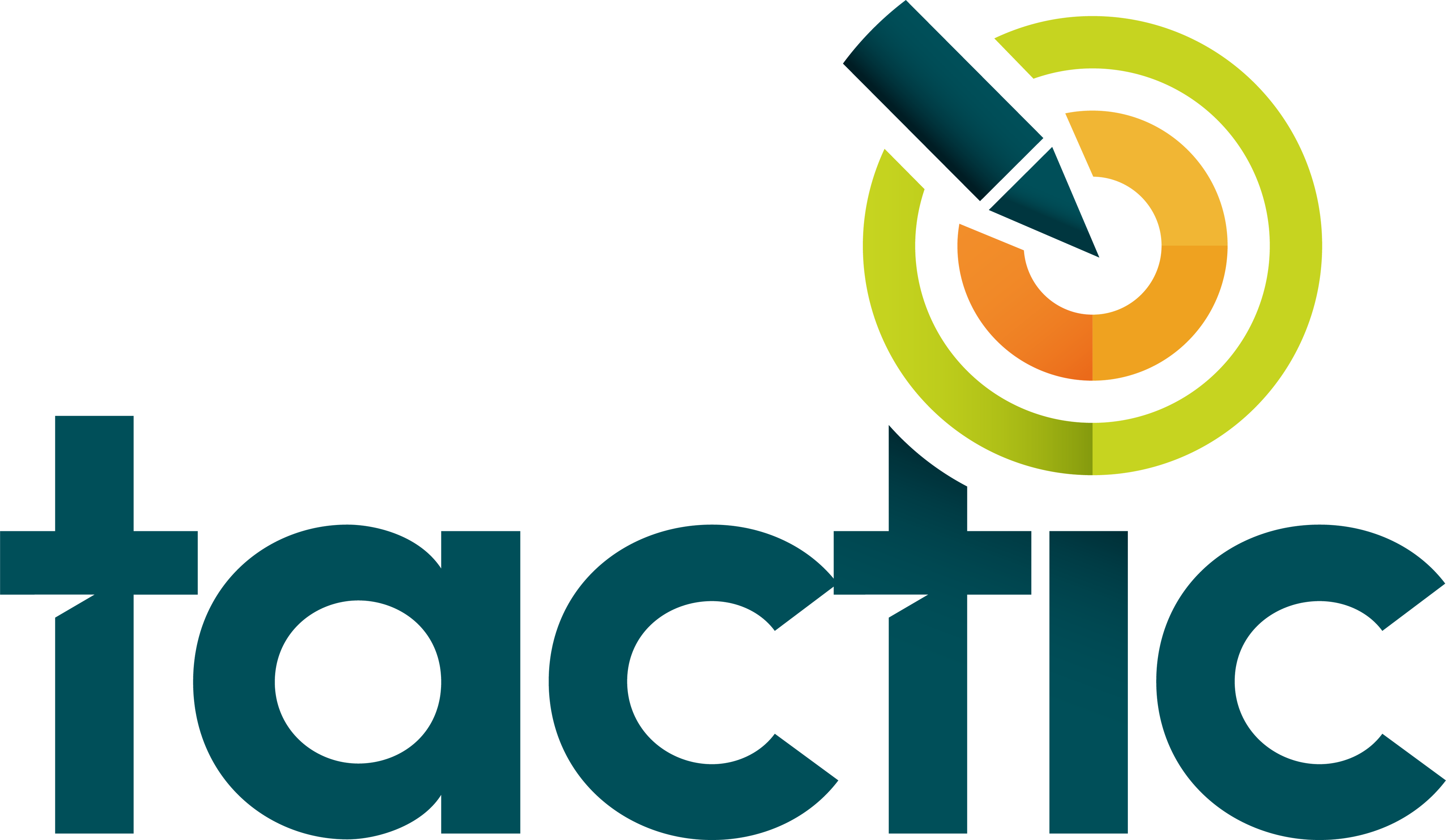Tactic Keyframe Animation
Support literature - Advanced Keyframe Animation
Support literature
Advanced Keyframe Animation
|
About |
Description |
|
Revision |
|
|
History |
|
|
Authors |
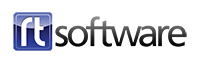
Stadium View animation
- Select Stadium View

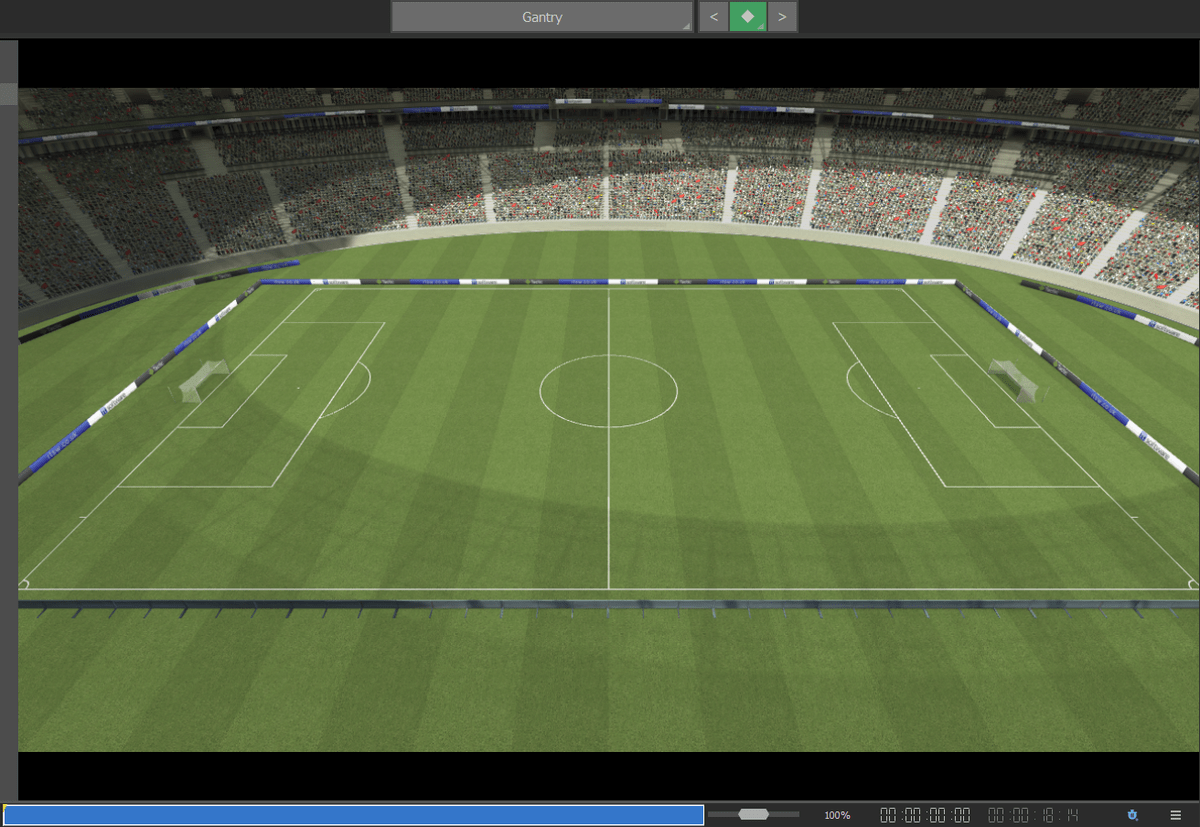
- Advance the video timecode (e.g. 5 seconds) and adjust the Stadium Camera as required.

- Play the video and the Stadium View will animate smoothly from the first video timecode value to the second video timecode value.
- Store the current Stadium View at the current timecode value using ..
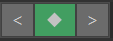
- Navigate the Stadium view(s) using the arrows.
Note: The timing of the start and end of the animation can be adjusted. For example:
- The Stadium View appears at timecode 0:00
- The Stadium View remains stationary until timecode 2:00
- The Stadium View animates to the new position though to timecode 4:00
- The Stadium View remains stationary until timecode 5:00
This is achieved by setting the video timecode to 2:00 and Copy Previous Keyframe position
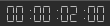
- Copy Previous Keyframe position
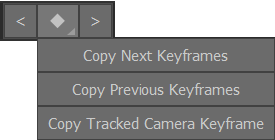
- Then setting the video timecode to 4:00
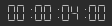
- Copy Next Keyframe position
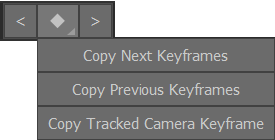
Align the Camera position
Stadium View
- Use Pitch Calibrate and setup Tracking for the required Camera position.

- Add Graphics as required…
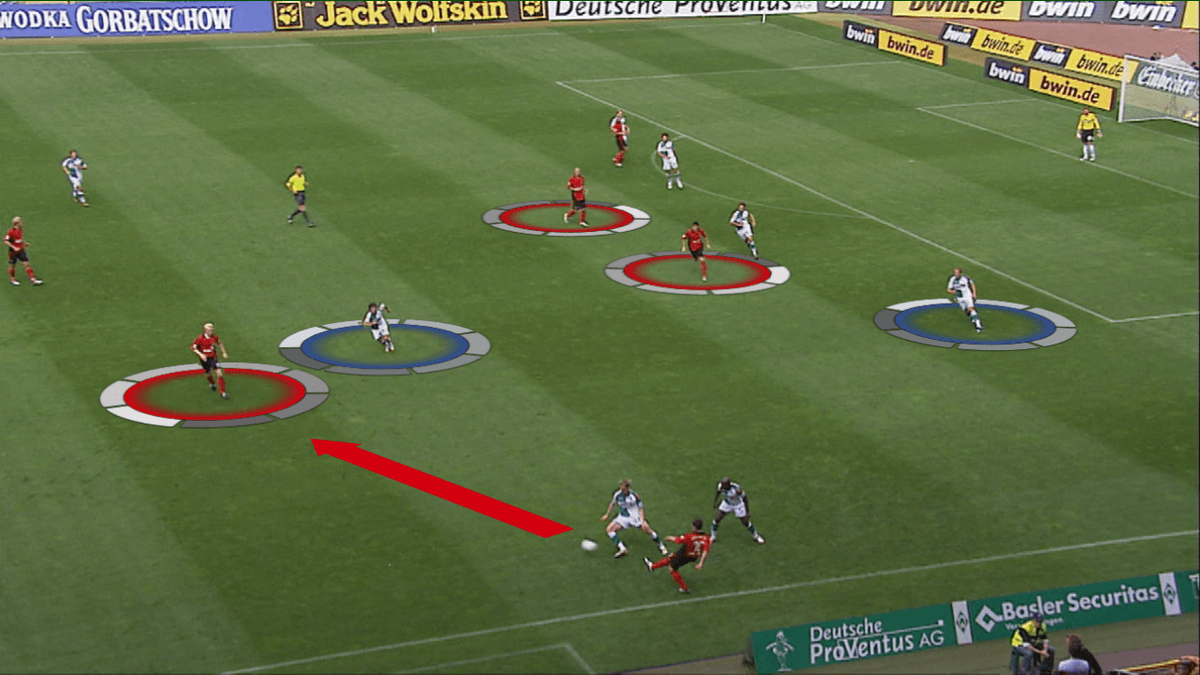
- The Stadium View will align with the Tracked Camera Keyframe
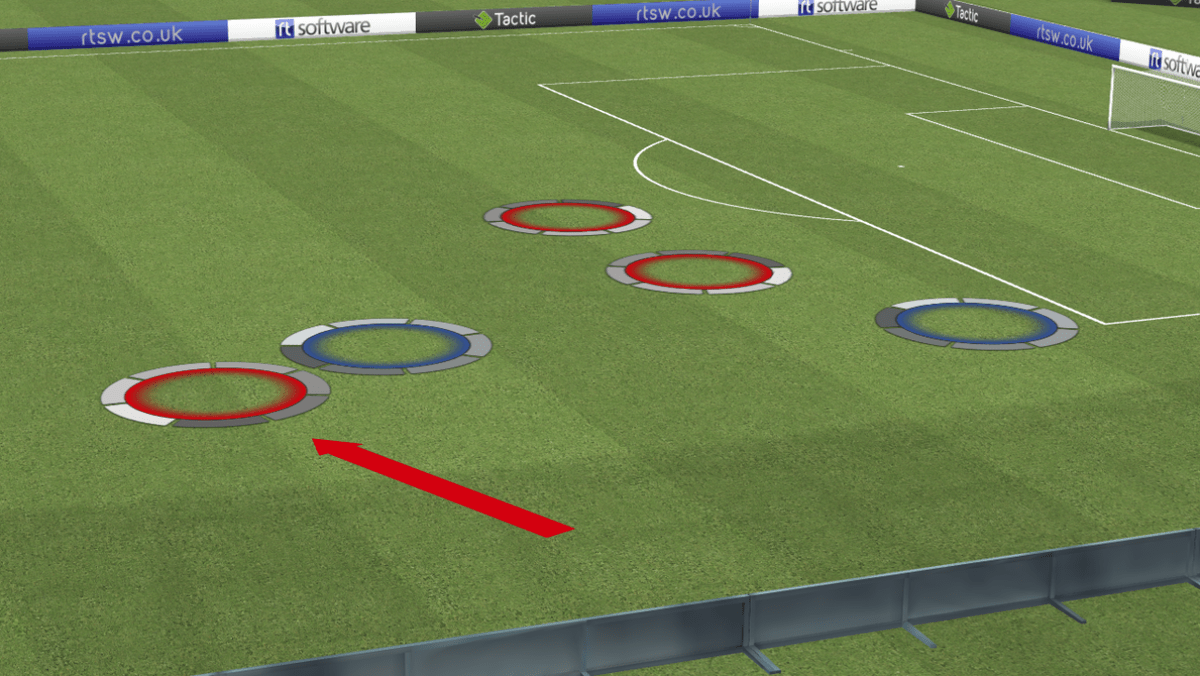
- Copy Tracked Camera Keyframe will synchronise the Stadium View to the Camera position as the timecode changes and can be used to define a smooth transition when the Stadium View closes.
Edit Keyframe sequence
- Add Graphic(s)
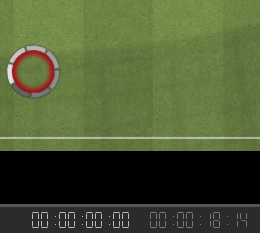
- Display Motion Paths
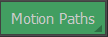

- Advance the video timecode and add a new keyframe position for the Graphic
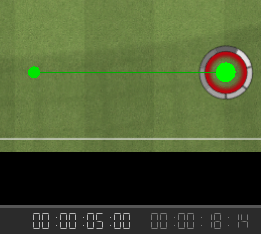
- Play the video and the Graphic will animate smoothly from the first video timecode value to the second video timecode value.
- The animation can optionally be modified by inserting a new keyframe position at an intermediate timecode value.
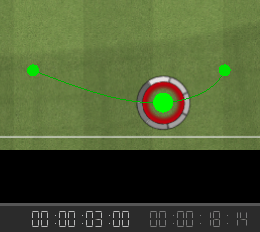
Note: The timing of the start and end of the animation can be adjusted. For example:
- Graphic appears at timecode 0:00
- Graphic remains stationary until timecode 2:00
- Graphic animates though intermediate keyframe position at timecode 3:00
- Graphic arrives at final keyframe position at timecode 4:00
- Graphic remains stationary until timecode 5:00
This is achieved by setting the video timecode to 2:00 and copying the previous keyframe position
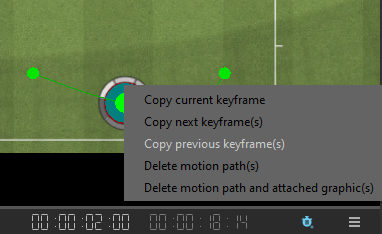
- Then setting the video timecode to 4:00 and copying the next keyframe position