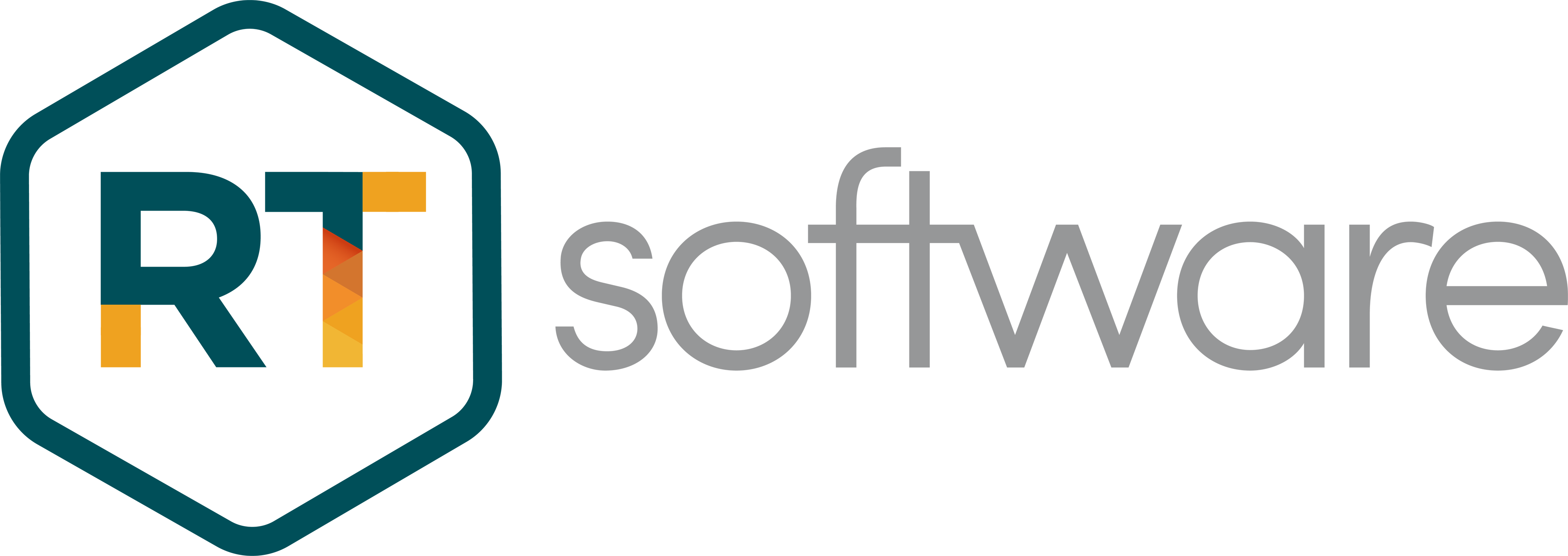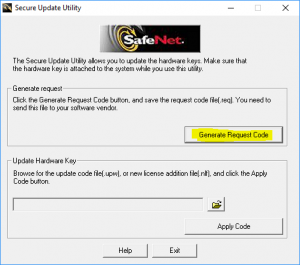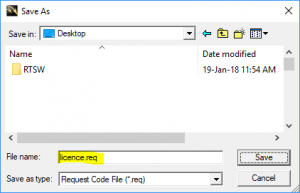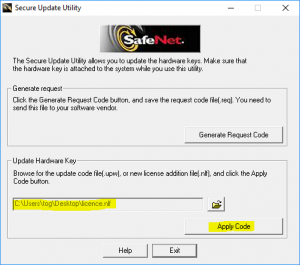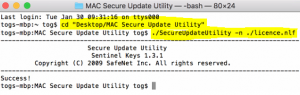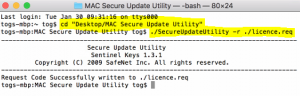How do I renew my dongle? SafeNet/Gemalto Dongle
How do I renew my dongle?
RT Software Licence Key Update
Introduction
The tOG software is protected from unauthorised use by a USB security device or “dongle”. The dongle controls which tOG capabilities can be used and it may also enforce a time-limited right-to-use (RTU). If you require additional capability or additional time-allowance RTU then you will need to get the dongle updated.
Dongle updates are done via files. The user generates a “request” file (extension .req) and sends it to RT Software. RT Software will use the request file to generate a new license file (extension .nlf) and then send it to the user. The user can then use the new license file to update their dongle.
Instructions
The dongle can be updated from any machine that has tOG installed. Insert the dongle to be updated in the chosen machine and make sure that no other dongle is attached and that tOG is NOT running.
Please continue using the appropriate section below:
- Windows
- MacOS
- Linux
Windows
If not done so already download file SecureUpdateUtility.zip located at this URL:
https://rtsw.co.uk/support/dongle-updates/
unzip the file to create a new folder called “Secure Update Utility”.
Inside the “Secure Update Utility” folder double-click on file SecureUpdateUtility.exe and Generate Request Code (e.g. licence.req) file.
Send the request file (licence.req) to SUPPORT@RTSW.CO.UK
Upon receipt of a new license file (e.g. licence.nlf) use the same utility as above to Apply Code to the dongle.
MacOS
If not done so already download file download the file
MAC Secure Update Utility.zip located at this URL:
https://rtsw.co.uk/support/dongle-updates/
unzip the file to create a new folder on your Desktop called “MAC Secure Update Utility”
Open the “Terminal” application and set the working directory to “MAC Secure Update Utility”
In the “Terminal” window type:
./SecureUpdateUtility -r ./licence.req
Send the request file (licence.req) to SUPPORT@RTSW.CO.UK
Upon receipt of a new license file (licence.nlf), open the “Terminal” application and set the working directory to “MAC Secure Update Utility” and type:
./SecureUpdateUtility -n ./licence.nlf
Linux
Login from the main login screen as root – you will need to type in the name “root” as it does not have a clickable icon. The password will be tog unless it has been changed since the machine was delivered.
If not done so already download file SHK secureupdate 1.3.tar located at this URL:
https://rtsw.co.uk/support/dongle-updates/
Download and extract the contents of the file SHK secureupdate 1.3.tar
Double-click on the “Secure Update Utility” icon.
In the window that opens type:
./SecureUpdateUtility -r ./licence.req
Send the request file (licence.req) to SUPPORT@RTSW.CO.UK
Upon receipt of a new license file (licence.nlf) type:
./SecureUpdateUtility -n ./licence.nlf