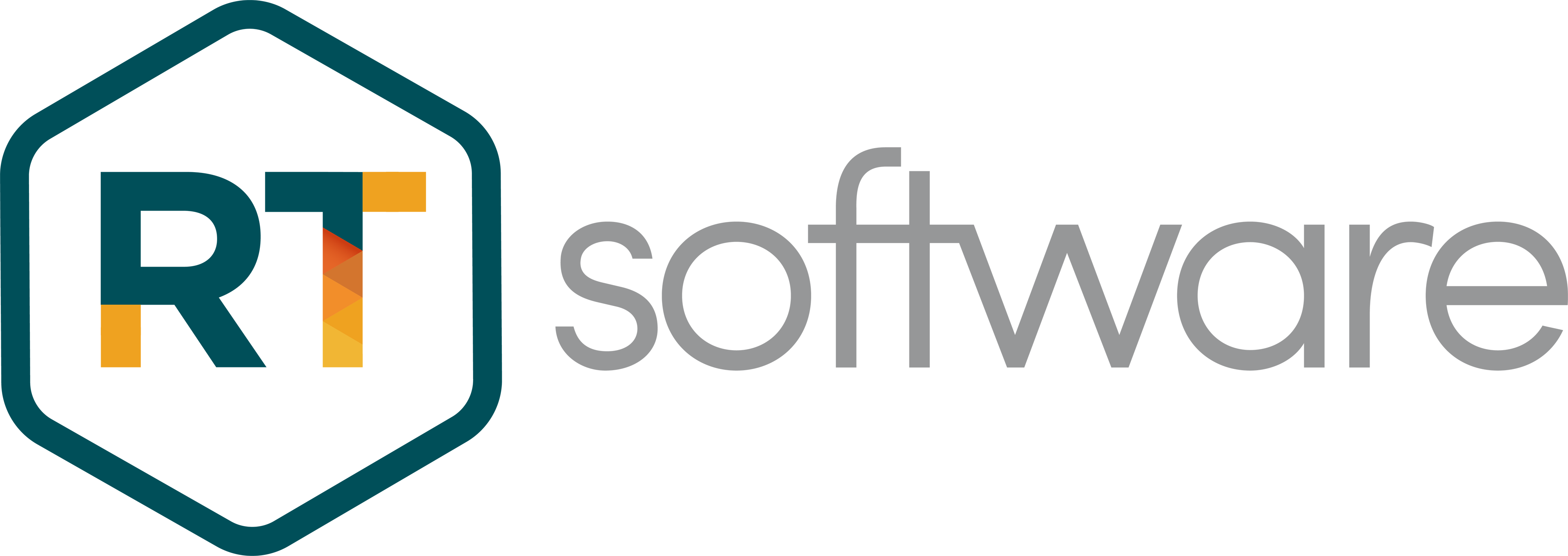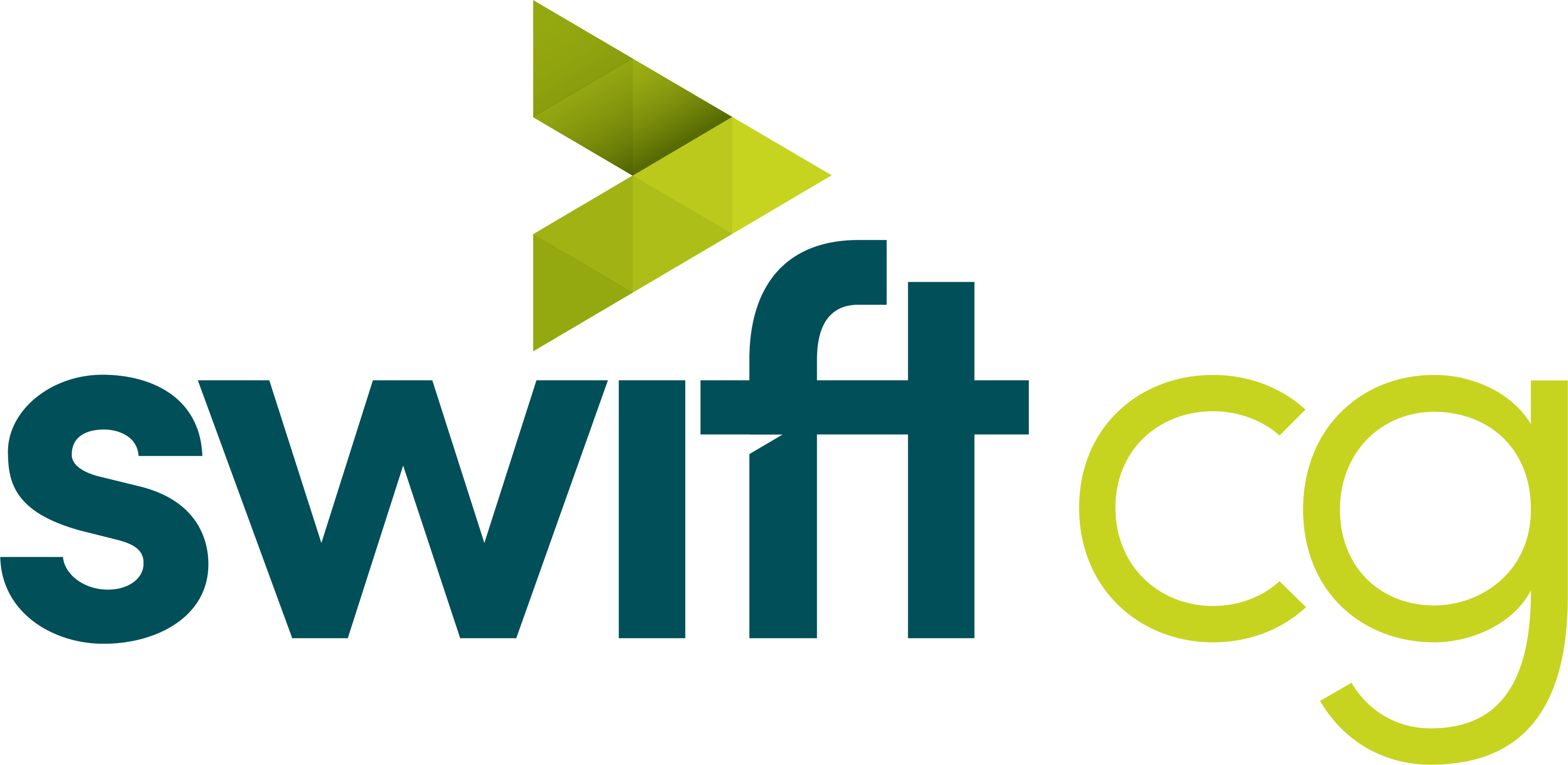Swift CG Keyboard Shortcuts
Regular users of Swift may find the following keyboard shortcuts useful to assist with streamlining the editing process.
Support literature
Keyboard Shortcuts
|
About |
Description |
|
Revision |
1.0; 2.0 |
|
History |
|
|
Authors |
Jason Wood; |
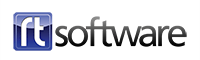
Swift Keyboard Shortcuts
Regular users of Swift may find the following keyboard shortcuts useful to assist with streamlining the editing process. Some of these are the same as ‘Windows’ shortcuts and so the user may be familiar with them already. Some are bespoke to Swift. The list below is a complete list of all shortcuts which we hope you find useful.
Application Shortcuts
|
F1 |
Enter Edit mode |
|
Esc |
Enter Playout mode |
|
Ctrl + Delete |
When in playout, exit the application |
Graphic editing Shortcuts
|
G |
Snap To Grid |
|
W |
Translation Tool |
|
E |
Rotation Tool |
|
R |
Scaling Tool |
|
Ctrl |
|
|
Shift |
Translate by slightly larger increments |
|
Arrow Up/Down/Left/Right |
Translate object by a small amount |
|
Ctrl + F |
Open the Find Node dialog |
|
Delete |
Delete currently selected node |
|
Ctrl + X |
Cut current selection |
|
Ctrl + C |
Copy current selection |
|
Ctrl + V |
Paste current selection |
VT Shortcuts
|
Space |
Toggle Play/Pause |
|
Arrow Left |
Jog Reverse |
|
Arrow Right |
Jog forwards |
Project shortcuts
|
Ctrl + S |
Save anything that has not been saved. |
Dialog Shortcuts
|
F10 |
Show preferences |
Playout Shortcuts
|
F4 |
Play Hotkey Script 1 |
|
F5 |
Play Hotkey Script 2 |
|
F6 |
Play Hotkey Script 3 |
|
F11 |
Delete Stack |
|
F12 |
Abort all graphics |
|
Keypad Enter |
Take next graphic/method |
|
Alt + nnnn |
Load a stack called “nnnn.stk” |
Camera Controls
|
Alt + Middle Mouse Button |
Crab Crane camera |
|
Alt + Right Mouse Button |
Track camera |
|
Alt + Mouse Wheel |
Zoom camera |
|
Alt + Ctrl + Mouse Wheel |
Roll Camera |
Debug Shortcuts
|
Ctrl + Shift + F12 |
Dump current frame at various stages of the video pipeline to files on disk. |
|
Ctrl + C |
Turn off metric sample marking. |
|
Ctrl + S |
Stop timing scope (Playout mode only) |